Command Line
The command line is where the whole journey starts: whether you want to try out something fast in the REPL, or run a script. Or even install extern packages directly.
Using the command line
Run a script
To run an Arturo script, all you have to do is pass the main script's path to Arturo:
arturo <script>
Start the interactive console
To start the interactive console (see: REPL), just open up your terminal and type:
arturo
This is is what Arturo's interactive console looks like:
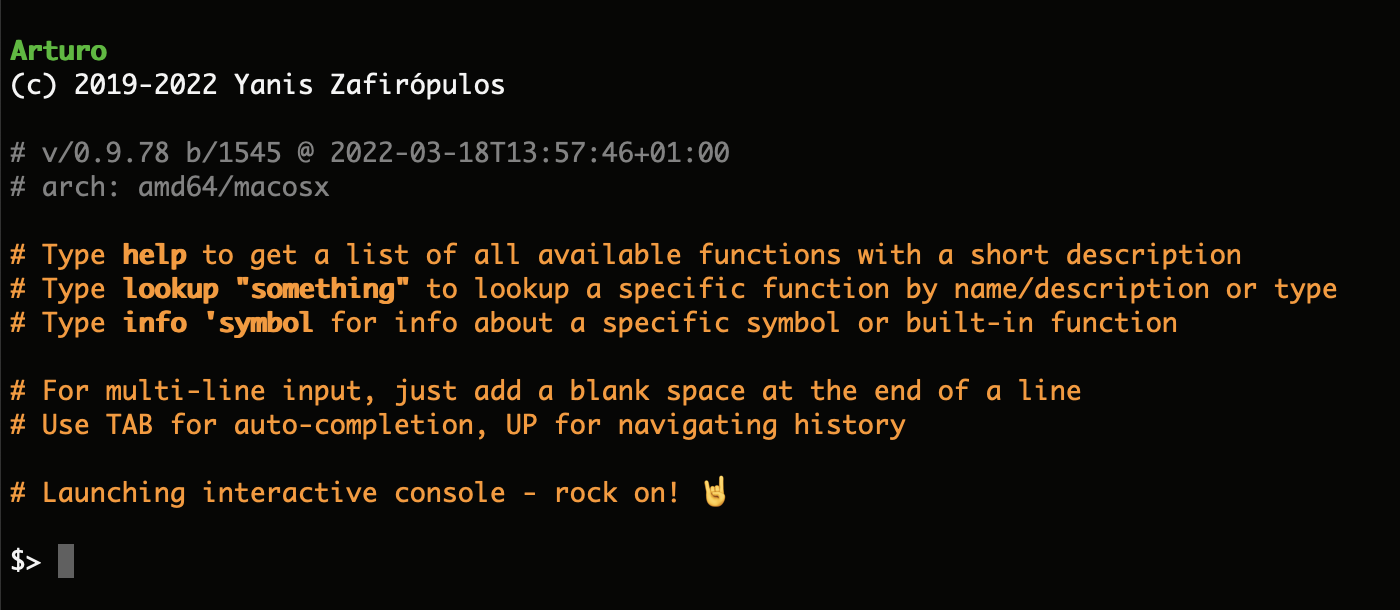
Here you may easily try things out and see things first hand. :)
Working with bytecode
Since Arturo is, internally, a bytecode-based VM, it also allows you to save and read bytecode directly.
💡 Bytecode, also termed portable code or p-code, is a form of instruction set designed for efficient execution by a software interpreter. Unlike human-readable source code, bytecodes are compact numeric codes, constants, and references (normally numeric addresses) that encode the result of compiler parsing and performing semantic analysis of things like type, scope, and nesting depths of program objects.
This way, you will be able to share your code, without sharing your source, or accelerate your script's execution (since when reading a bytecode file in, the initial parsing & evaluation phase has already been completed).
To write a bytecode file from a script:
arturo -c path/to/your/script.art
This will output a path/to/your/script.art.bcode file.
To read and execute a bytecode file:
arturo -x path/to/your/script.art.bcode
Package manager Experimental
Although Arturo's philosophy is batteries-included - so you'll most likely need nothing that is not already included - Arturo also comes with a ready-to-use package manager, to make your life even easier.
List available modules
To list all available modules, just type:
arturo -m list
This will show you all the modules you have installed locally.
It looks like this:

List remote modules
If you want to fetch a list of all modules available to download from the official repository, just type:
arturo -m remote
Get module info
Have you spotted a module you like and want to know more about it? That's easy:
arturo -m info html
Install a new module
When you have finally decided you want to install a module, it's also easy:
arturo -m install html
Uninstall a module
In order to uninstall a module you have previously, you just have to type:
arturo -m uninstall html
Update existing modules
If you want to update all of your local modules, there's no reason to uninstall/reinstall anything. Just type:
arturo -m update
And all of your modules will be automatically up-to-date.